Some of you have noticed that I've taken an MMO hiatus, but I'll be back soon! It may be in Telara, or maybe in galaxies beyond, but I will be back. In the meantime, I received an excellent question from a user on YouTube, and I thought it would make an excellent blog topic for aspiring video producers.
hey friend love your Rift videos!! How were able to edit them and upload in such amazing quality? I've been struggling, having to convert the h264 to mp4 to edit in Sony Vegas Plat and they come out horribly pixelated after upload? Your stuff looks amazing just curious...
It sounds like you may have two issues affecting your render quality: source material capture, and compression. In this case, it sounds like you are compressing your video before you even begin the editing process. This is a bad idea, and will almost always result in poor render quality. You are starting with already compressed video (h.264/mp4-10) and then compressing it again to (mp4-2 I'm assuming), and then likely compressing one more time on render.
| Pixeljunk Beatles now on PSN! |
So, what's the solution? Well the first piece of advice I can give you is to get the best possible source material to work with in your editor, in this case, we're working with Sony Vegas ... good choice! What are you using to capture your video? My guess is it's probably the video capture tool built into Rift, am I right? I've never used the tool myself, so I can't be sure, but since it was set up to upload directly to YouTube, I'm guessing that it saves compressed video.
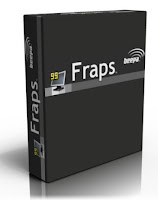 So right there, you are not set up to edit that material. You want to capture uncompressed video if you're going to edit it yourself later. I recommend Fraps for video capture. I use it for all of my capturing needs; it does a beautiful job grabbing full-screen high resolution video and saves it as an uncompressed .avi, it's easy to set up and use, it's very light on resources, and it is fairly inexpensive. Get a lifetime subscription here: www.fraps.com
So right there, you are not set up to edit that material. You want to capture uncompressed video if you're going to edit it yourself later. I recommend Fraps for video capture. I use it for all of my capturing needs; it does a beautiful job grabbing full-screen high resolution video and saves it as an uncompressed .avi, it's easy to set up and use, it's very light on resources, and it is fairly inexpensive. Get a lifetime subscription here: www.fraps.com***Be warned*** uncompressed HD video takes up a lot of room on your disk. Make sure you have space available before recording. Fraps will break the videos up into usable chunks, as well. If the files sizes are too large, they would be too unwieldy to work with without a megaton of memory. I usually end up with 300-400 gigs of raw footage before I begin cutting in the editor. However, the quality is well worth it. You can save a bit of space by not recording sound information, if you choose.
Now organize your clips, and import them into your editor. Make sure your system is up to snuff and can handle the large, high quality, files. Even on high end rigs, you'll see noticeable pauses and lags when working with these clips. If needed, turn down the resolution on the preview box in Vegas.
As far as video settings go, that could fill multiple blog posts on its own. It's really dependent on what resolution you recorded the video in. I usually set my project to 'HD 1080-24p (1920x1080, 23.976 fps)'. When working within a video clip, I make sure to set it to 16:9 in 'event pan/crop', unless I'm using panning for an effect.
When you're ready to render, you can choose from a list of codecs supported by Vegas. For ease and accessibility, I usually roll with .wmv. This codec has great compression and looks fantastic on YouTube. There are also some custom settings you may want to check out to suit your needs.
So that's it! I hope I've answered your question thoroughly enough, and I hope this helps you, and others, accurately represent their work and produce high quality gaming videos. Let me know if you have any other questions!
As always, please check out my YouTube channel
And my website for some real music ... for nerds!









